The iPIO – Part 2
Potential Scenario – The PIO on-scene with the iPad
 There has just been a shooting at your local mall. Your PIO is on scene. He/she needs to get word out to the public that this highly trafficked area is locked down and they need to stay clear, so he posts a Tweet and Facebook note with vital information including a link to a map of the area to stay away from via the iPad. The media is, of course, now hounding your department for information. The PIO sends out updates including a mug shot of the perpetrator and staging information for the media via email on the iPad. He/she then films and posts a quick video press release via YouTube or maybe even broadcasts a live Skype session on the iPad. The PIO then monitors press coverage via the iPad to make sure media aren’t broadcasting information sensitive to the securing of the scene.
There has just been a shooting at your local mall. Your PIO is on scene. He/she needs to get word out to the public that this highly trafficked area is locked down and they need to stay clear, so he posts a Tweet and Facebook note with vital information including a link to a map of the area to stay away from via the iPad. The media is, of course, now hounding your department for information. The PIO sends out updates including a mug shot of the perpetrator and staging information for the media via email on the iPad. He/she then films and posts a quick video press release via YouTube or maybe even broadcasts a live Skype session on the iPad. The PIO then monitors press coverage via the iPad to make sure media aren’t broadcasting information sensitive to the securing of the scene.
Once the suspect is arrested and the scene secured, your department holds a press conference to go over the events at the mall. Your PIO again sends out notices to the press via email and social media outlets from his/her iPad letting them know about the presser. During the press conference the PIO uses the iPad hooked up to a projector to present maps, pictures and mug shots aiding the explanation of events to the media.
The PIO writes and sends a summary press release from his iPad providing any additional information regarding the event. Then prints or saves all of the news articles written or broadcast from his iPad for future reference.
Although the above scenario is a bit ambitious as far as what one PIO may be able to accomplish on-scene, the iPad does make all of this a possibility. Below, I cover some of the items you would need to accomplish the tasks covered in the scenario. Please remember that for on-scene use, your iPad will need a connection to the Internet via either cellular or Wi-Fi as discussed in part 1.
In part 1, we covered the iPad and how it could be used right out of the box by your PIO and save him or her mountains of time and effort. Now, let’s cover some of the apps (aka applications) and accessories that make it a more powerful tool. By the way, there are thousands of apps out there, I am only listing some I personally use and might recommend for PIO use.
NOTE: Apple recently announced the release of iOS 5.0 (possibly in September), an upgrade to the operating systems used by their mobile devices. The 5.0 upgrade to the iPad2 may lead to some of the apps we’ll discuss becoming less necessary as many of the functions they provide will be built into the iPad software itself.
APPS to consider
News
- Zite
- Flipbook
Zite and Flipbook are news aggregators – these apps capture stories you may have an interest in and displays them in a magazine format all in one convenient place for you to read. Zite and Flipbook are two of the best. Most local news outlets will usually have free apps or websites for you to follow local events too.
Writing
- Dictionary
- Quick Office
Dictionary is pretty self-explanatory. Quick Office lets you view and write Microsoft documents, spreadsheets and Power-Point presentations.
Social Media
- Blogpress
- Hootsuite
- MyPad+
These apps help you post to your departments blog or Twitter and Facebook accounts.
Presentations
- E-projector
- Quick Office
E-Projector allows you to project your slide presentation and laser point or electronically sketch on the screen to emphasize something. Quick Office allows you to build and show Power Point presentations right on your iPad too.
File Storage
- Dropbox
- Instapaper
- Stash
- Apple Cloud
Dropbox is an online storage site that you create an account for and simply upload your files to. These files can be accessed from anywhere as long as you have an internet conection. Instapaper allows you to save new stories you’ve come across posted on Twitter, Facebook, and the web so you can read them later. Stash allows you to store documents, images and videos securely. Apple will be releasing its new cloud service where you can save and download items. This is similar to Dropbox.
Manipulating Photos and Scanning
- PS Express
- Scan to Pdf
PS Express is a very watered down version of Photoshop for the iPad. However, it should allow you enough tools to do basic editing on photos you might take or need to send. Scan to PDF lets you scan a document and save it as a pdf file to send out.
ACCESSORIES to consider
 Logitech iPad Case and Keyboard by Zagg – $99 – This is an invaluable item. Run, don’t walk to buy one after you get your iPad. It is a hefty metallic cover that doubles as a Bluetooth keyboard.
Logitech iPad Case and Keyboard by Zagg – $99 – This is an invaluable item. Run, don’t walk to buy one after you get your iPad. It is a hefty metallic cover that doubles as a Bluetooth keyboard.
 Apple AV Adaptor – $39.00 – You can get either a digital or VGA adaptor to connect your iPad to TV’s and projectors for presentations, etc. Another no-brainer purchase.
Apple AV Adaptor – $39.00 – You can get either a digital or VGA adaptor to connect your iPad to TV’s and projectors for presentations, etc. Another no-brainer purchase.
Apple iPad Camera Connector Kit – $29 – This one’s optional in case you want to use an external digital camera instead of the internal iPad camera.
We have barely covered just some of the things the iPad can do and how it can aide your iPIO on the job. If your department has an iPad and uses it for PIO work or other tasks, please share your experiences and what apps and accessories you use in the comments area.


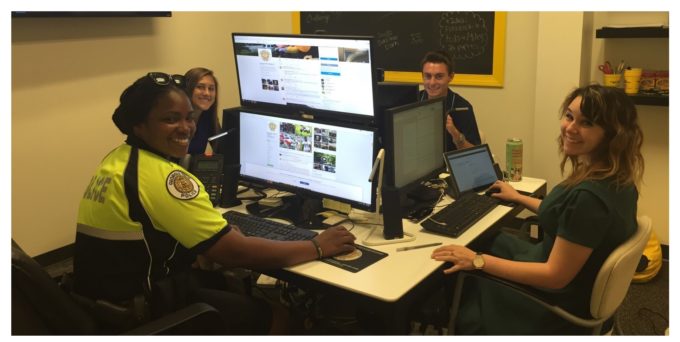
Great articles on using the iPad as a PIO.
This is something I’ve thought a lot about. A while back, I published a post on using certain iPhone apps during a response (http://jgarrow.posterous.com/have-an-iphone-need-reference-material). More recently, I wrote a post on a go-kit for PIOs that included an iPad as a central piece (http://jgarrow.posterous.com/the-public-information-go-bag-updated). A few readers asked me to write about the apps on the iPad that I recommend (and have used). I have hopes to write that post soon, and look forward to referencing this post as well!
Thanks again,
Jim
Thanks Jim. I really like your Go-Kit! Looks quite useful!